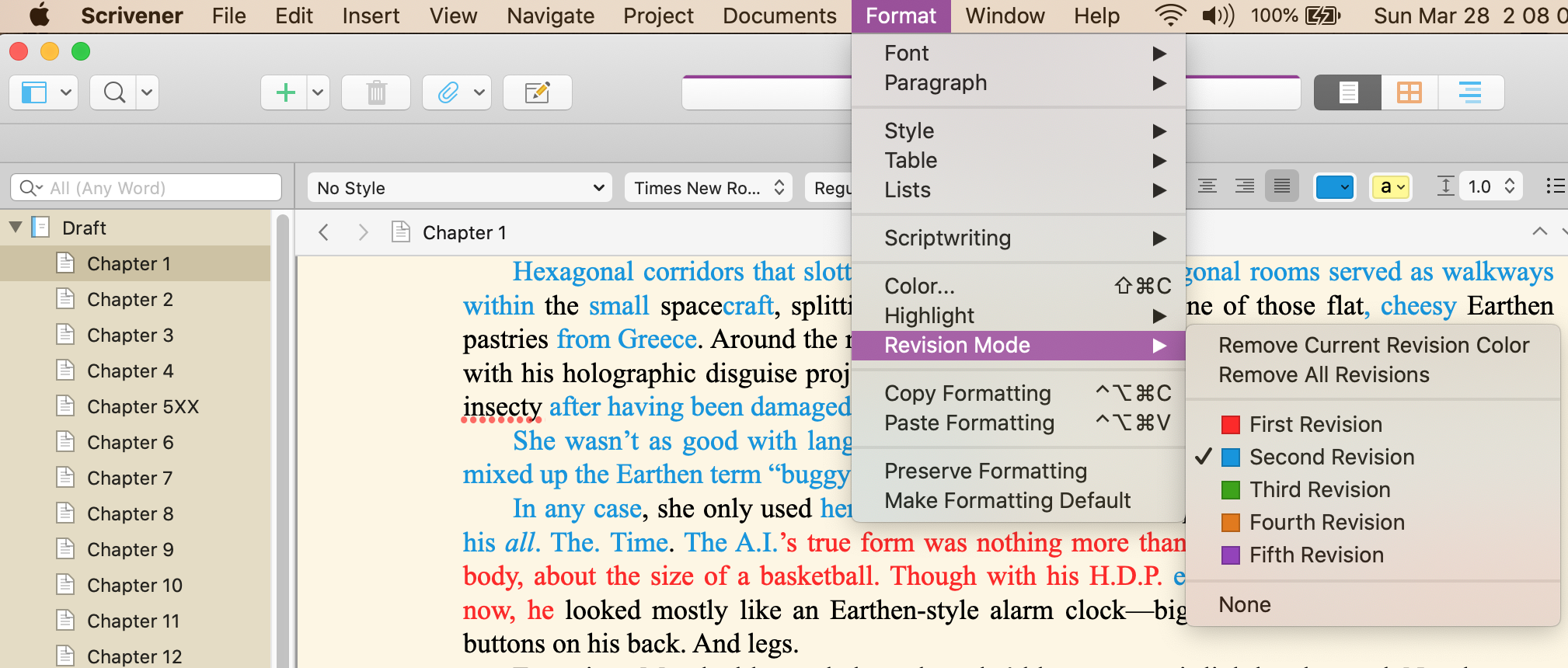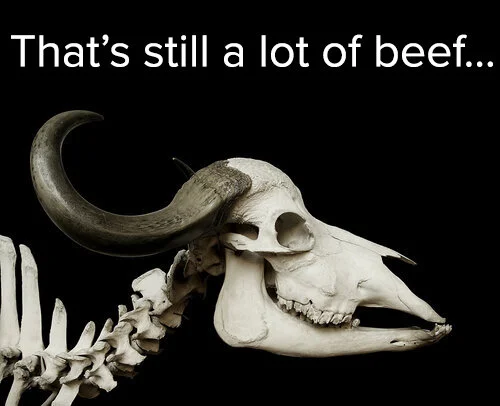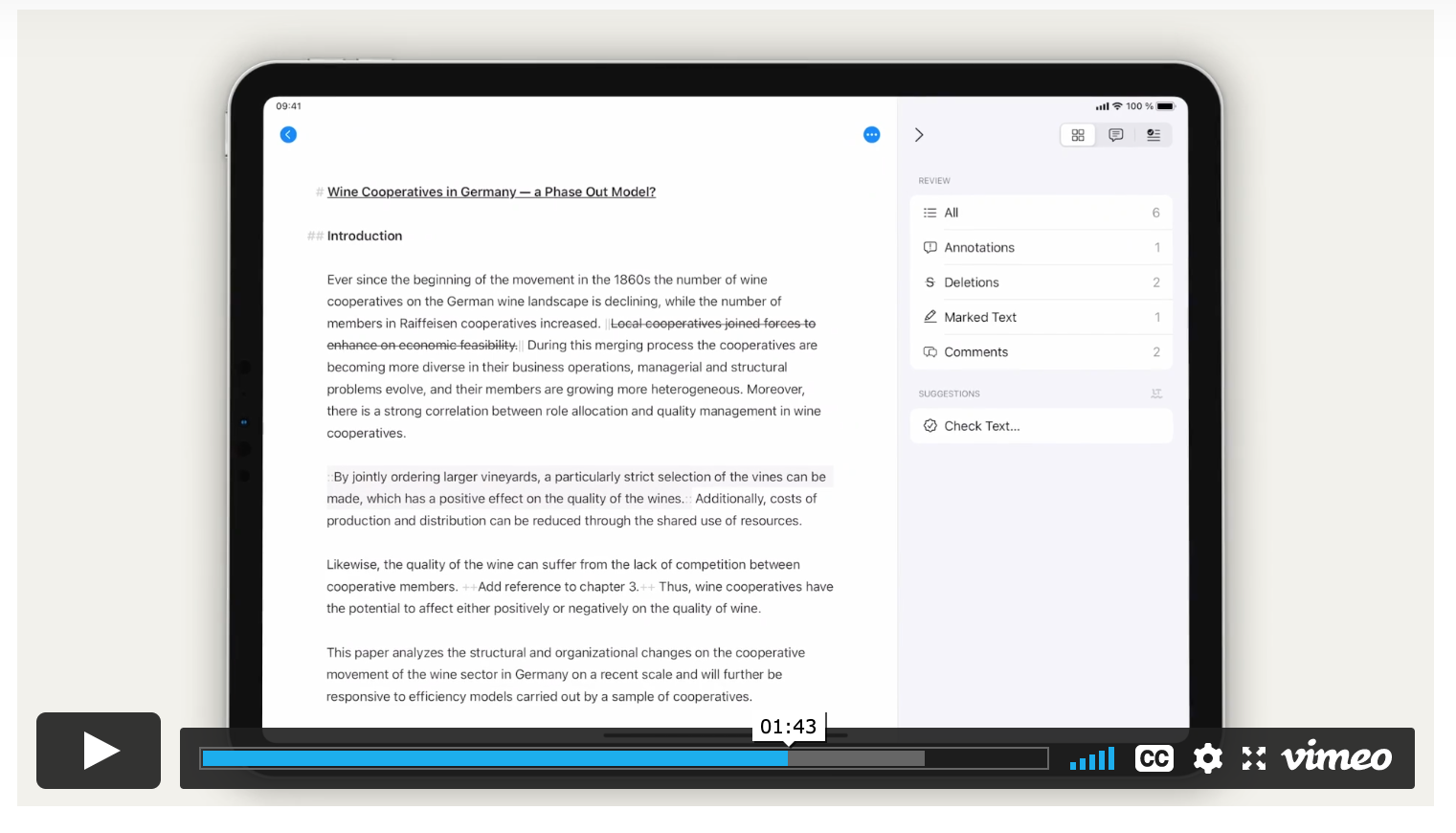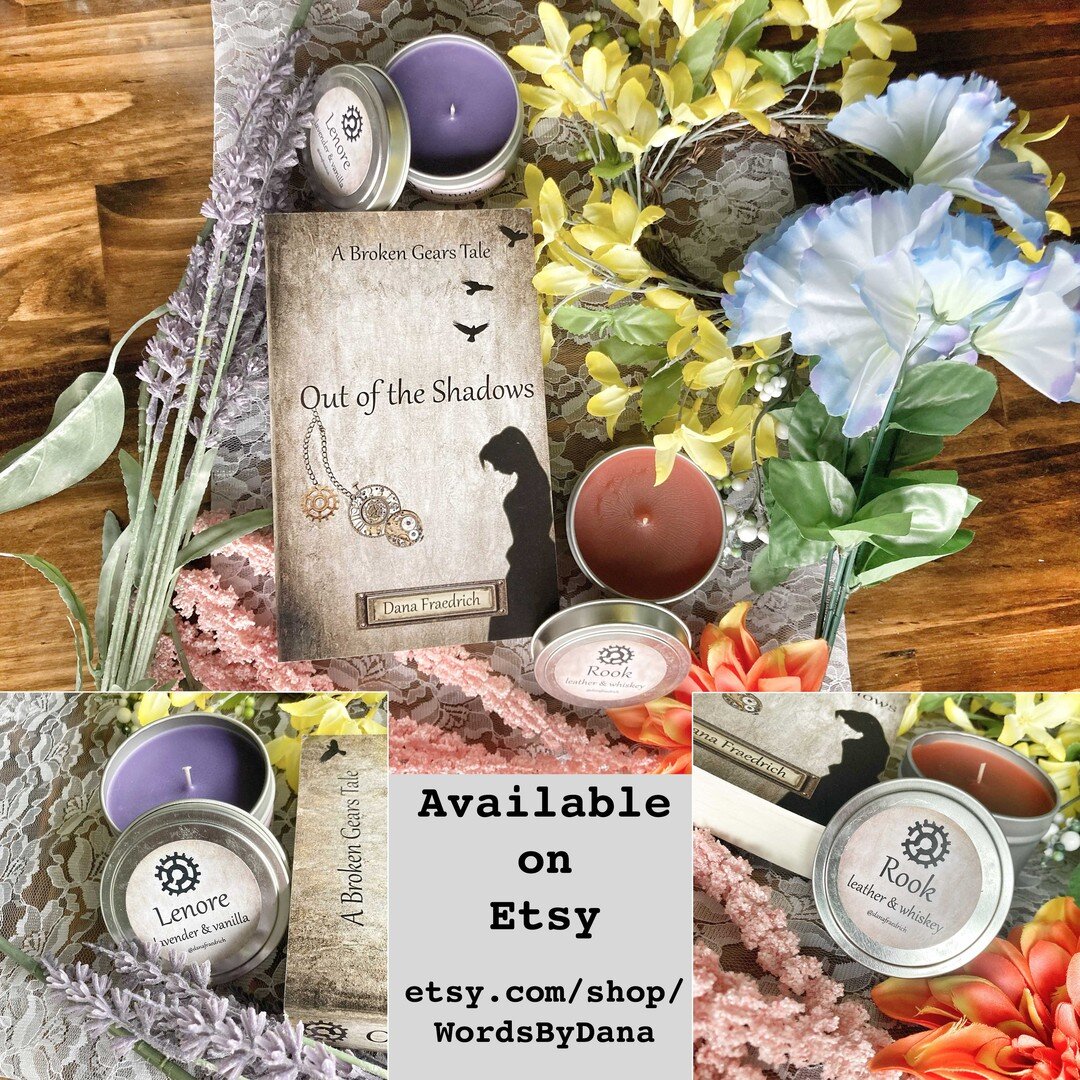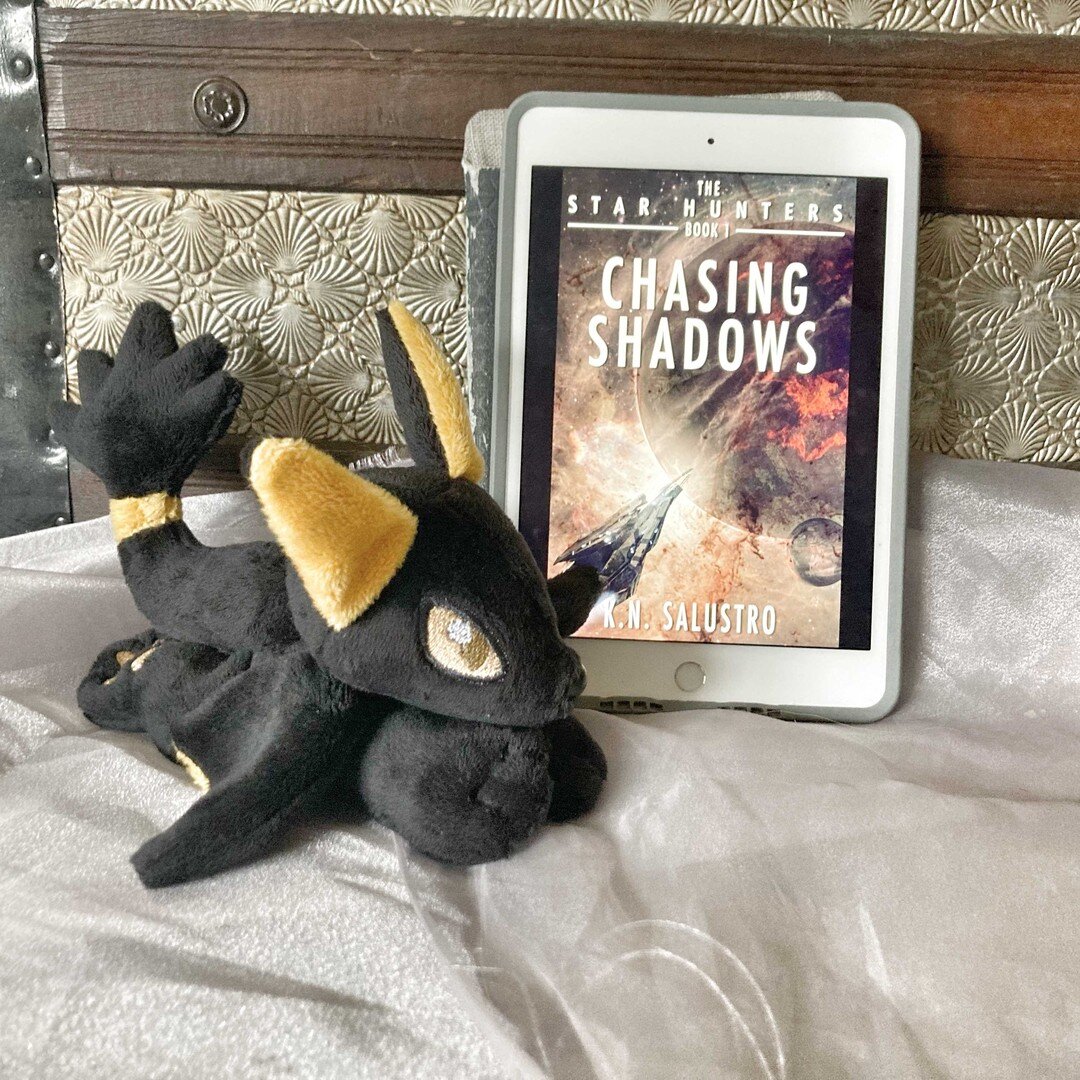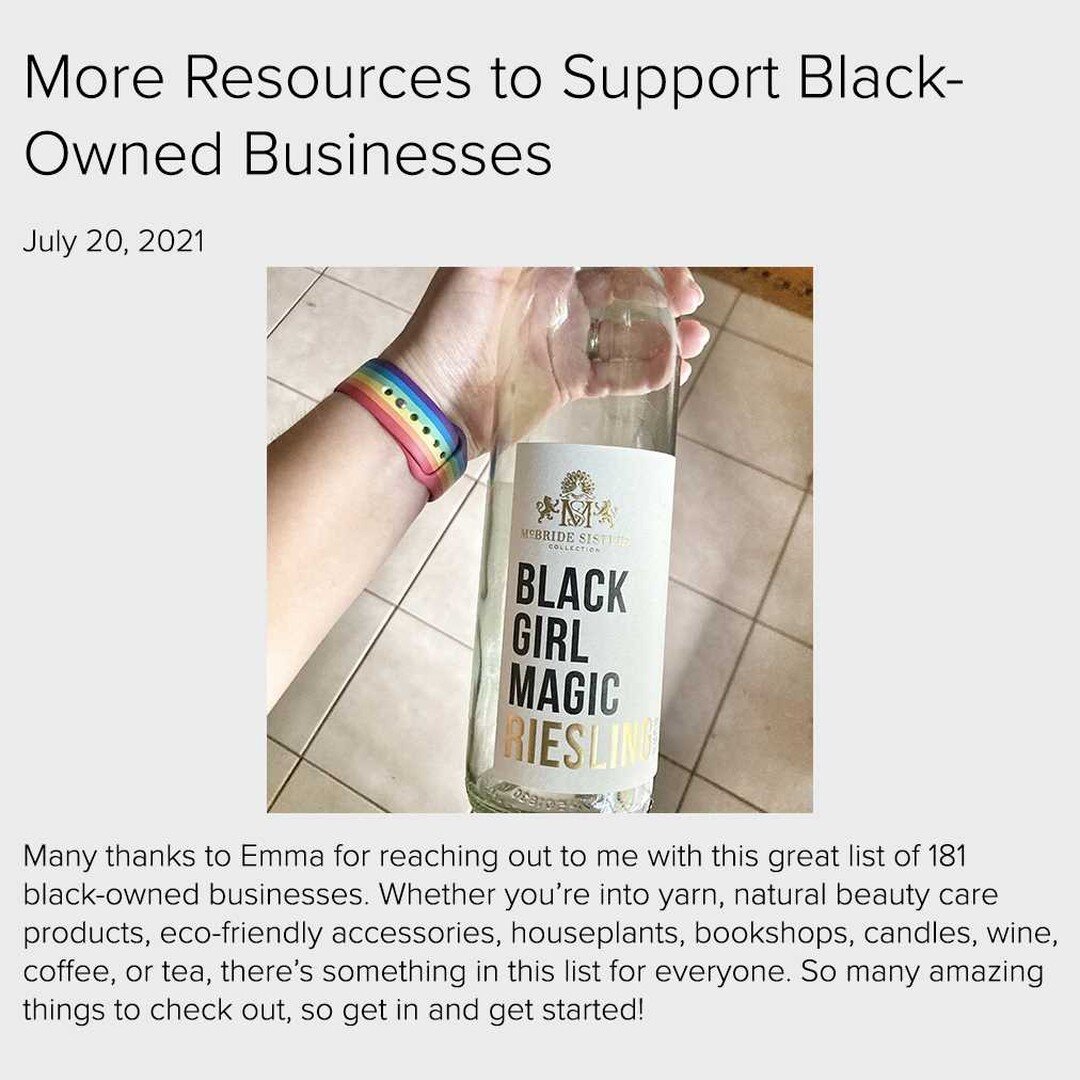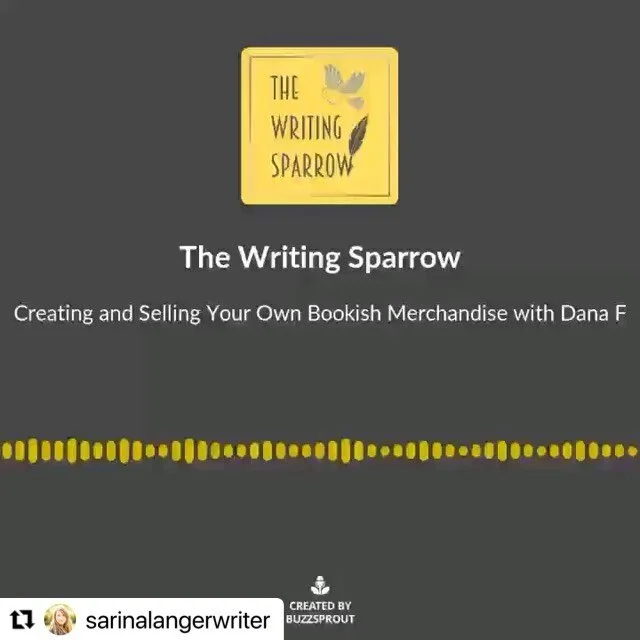Which Editing Tools Are Right For You?
This is going to be as much an opinion piece as much as it is a guide since everyone has their own preferences. But given that editing (IMHO) is second-most important to just getting your story down (you can’t edit what’s not there, after all), I think it’s important to examine the different options.
I know what some of you are saying. It’s not the tools you use that make a great book or piece or art or whatever. But tools can be a big help or a big hindrance, and that’s something that shouldn’t be ignored.
Having critiqued and edited a lot (both my own stuff and others’) for years now, I’ve had a lot of experience with a lot of different systems. So let’s start exploring.
Paper and Pen
TBH, I talk about this one so rarely because it’s so not my cuppa tea. I’ve heard of people printing out their first drafts and going over the whole thing by hand. Or even writing the entire first draft by hand. That’s my my particular style, but you do you, friend. There is something to be said for writing by hand.
The benefits of writing things by hand versus typing have been discussed at length a lot—just to cite a few places, by Medium, Psychology Today, The Guardian, and Masterclass—so I won’t get super into that here. The basics of it, though, is that, since writing by hand takes longer than click-clacking keys over a keyboard, your brain takes more time to think about and process what you’re writing.
But therein lies one of the downsides of writing by hand. It takes longer. You also might run into space issues for especially long notes since you’re using physical paper, but that’s what post-it notes are for, right? Plus, once you’re done, you’ll have to then rewrite everything into some kind of computer program.
Again, this is all personal preference. I already produce slowly. And I know myself as a writer well enough to know that enough of my processing happens while I’m not editing that I don’t think the extra time it would take to edit by hand would be much of a benefit for me. I’ve also done critiquing on paper in impromptu settings, so I can speak from experience as well when I say this doesn’t benefit me as much as it might others.
As always, though, give it a try. See how you feel. A friend of mine is trying a thing right now where they’re trying to trick their brain into not wandering off on this draft their working on. The trick they’re using is writing the first draft down in a really nice notebook that they don’t want to waste, so the hope is that the pressure of not wasting the nice notebook pushes them to just finish the first draft. As for you, if this is something you want to try out, you don’t have to take on an entire book; you could just do a few pages that are giving you particular trouble if you want. If you hate it, that’s okay. At least you’ll have gained the experience.
Revision Mode in Scrivener
And speaking of trying new things, that’s exactly what I’m doing with my current WIP. I’ve talked a lot about Scrivener…
Eating My Words: A Scrivener Review
The “Scrivener: A Few More Notes“ section of Just Some Follow-Up
My Favorite Resources ~ Writing Software and Apps
Just to name three. But I’ve always had an issue with the fact that you can’t see what you’ve deleted when in Scrivener’s revision mode. You can see what you’ve added, though, and as an a bonus, you can switch between multiple revisions, denoted with different colors, to show which draft that bit was added during. Here’s an example from my current WIP:
As you can see, I’m on my second edit pass. Anything I add this time around comes out as blue text. During the first, it was red. Honestly, I love that I can see what I added when. I think Scrivener one-ups all the other software out there in this area.
One of the reasons I wanted to try Scrivener for editing this book was because I wanted to see if I could get over the fact that you can’t see what you’ve taken out.
I am not over it.
I get that maybe Literature and Latte might have designed the editing piece without this capability so that maybe you’re not influenced by your old writing when making edits, but shouldn’t that be my choice? Maybe they could add a customization option where you can choose^ whether to show the old, deleted stuff?
^Says the person not actually doing the programming/coding labor to make this happen. Yes, I know I’m doing that thing. This is just my preference as a user of this program.
I have sort of figured out a workaround for this. Before I start each new revision, I export a copy of the manuscript with the filename labeled as to which version it is, thereby preserving what came before. But we all know that’s not the same. You still can’t actually see what left as you progress through the document. Sigh. Everything’s a trade-off, isn’t it?
In any case, I mostly like Scrivener for editing, but there’s another program competing hard for top editing spot.
Suggesting in Google Docs
I’m not gonna lie, I’ve been reticent about using Google Docs for a while. Cloud-based services^^ make me really nervous. If something crazy happened and Google’s servers went down, you no longer have access to your document. What happens if it somehow gets deleted from the server? I know this is insanely unlikely, but you know what? Insane things do happen, so just in case, I like having my stuff backed up to multiple places^^^.
^^I know there’s an “Available Offline” option and that you can download your documents at any time, but the first doesn’t actually do the second, and the second requires you to remember to do that thing after each editing session. Not, IMHO, the most efficient system.
^^^Yes, yes, Google servers have redundancy built. I know it’s not rational, okay? This is my anxiety and this is how I cope. However!!! As I’m putting the finishing touches on this blog entry, I tried opening a fresh Google Doc and have been getting this for the last five minutes:
This right here is my issue with cloud-based services happening in real-time.
Anyhoodles, my concerns aside, Google has built a really impressive, comprehensive infrastructure for editing documents. And not just that, but sharing them as well. Pretty much all the critiques I do for others or those I ask people to do for me are done through Google Docs. With just a few clicks, the document is shared, comments are timestamped, and multiple people can work within the document at one time. And let me tell y’all, that has been a lifesaver during this pandemic when we’ve all had to start doing just about everything remotely. I especially like that you can also see what comments others have made in the document because that makes collaboration even easier—maybe someone’s made a note, but wasn’t sure what advice they could give in order to improve the issue. And maybe you do have a suggestion. Huzzah! The power of working together!
My only other critique of Google Docs is that there’s a bit of a learning curve to it. Though to be fair, that’s doubly true for Scrivener, so I can’t really hold that against Google Docs as much.
Track Changes in Microsoft Word
“But, Dana,” I hear you saying, “what about that old standard, Microsoft Word?” I know, MS Word is an institution. But I’ve talked before about how much I dislike that they’ve change to a subscription only based program.
EVEN THO I BOUGHT THE BLOODY THING OUTRIGHT YEARS AGO!!! 🤬
Microsoft stopped providing support for the hard copy version, so it no longer works on my Mac side, which I consider to be a huge customer service letdown. I can still run it on my Windows virtual machine, but, as you might imagine, running what’s ostensibly two computers at once on one machine makes my poor laptop heave like a beluga whale running a marathon entirely uphill. So it’s not the speediest when it’s having to labor like that.
So I don’t use MS Word anymore even though it’s a really great program. Honestly, Track Changes is fantastic. You can see what you’ve added and removed, everything is timestamped, and the docx format is readable by basically everything. And you can export to PDFs in different sizes, which has come in plenty handy for me when I’ve been formatting paperback books files. The only places I think it doesn’t stand up to Scrivener and Google Docs is 1) the fact that you can’t easily see which revisions were part of which edit pass and 2) you can’t collaborate with multiple people as easily^^^^.
^^^^The Office 365 suite might have better options for this, but you have to sign up for the aforementioned subscription to try it and I don’t have that, sooooooo…
Ulysses. Sorry, Who?
There’s a program out there in the writing world that, honestly, I’d never heard of until recently: Ulysses. And no one I know uses it either. But! Writer and educational YouTuber, Michael La Ronn of the channel Author Level Up does. And I really like what he does, so I want to take a moment to highlight this program and his thoughts on it.
In a nutshell, Ulysses is a writing program much like Scrivener, but with some key differences. Mainly in 1) the cost—Ulysses is a subscription services <shakes fist>—and 2) when it comes to formatting—it uses a system called Markup. Michael La Ronn breaks it down way better than I could, though, so check out his video on Ulysses Vs. Scrivener:
For the purposes of this blog entry, however, I also recommend checking out Ulysses’ own video on using their software for editing.
All of these methods, except for paper and pen, have spellchecking features, but Ulysses also has a grammar checking feature in its Revision mode. True, Google Docs sort of has this and Word tries hard, but IMHO, neither of those are really all that helpful. And TBH, even though I haven’t worked with Ulysses yet, I’m dubious about theirs too. They make a really big deal about it, but I’m firmly of the belief that machines aren’t anywhere near the point of matching human experience and knowledge.
To divert slightly, line editing is a squiffy thing. That’s the part of editing where you’re polishing up the cadence of each line, where the commas go, the order of clauses in your sentences. This piece of editing is so connected to the book’s voice—its style of speaking to the reader, if you will—I really do think that grammar-checking programs can’t grasp it. That’s why I will die on the hill of writers learning the tools for using grammar over depending on a machine.
On the upside, Ulysses does have a feature where you can tell it you think you’d like to delete something, but it’ll hold it in a kind of between-state until you’re sure. This addresses my main issue with Scrivener not preserving your deletions. And then, as you can see in the video, you can open the menu and address each type of edit you’ve made either by edit type or all at once. I will 100% grant Ulysses that their setup seems really smooth and relatively easy to learn, but unless I decided I was going to go whole hog and convert all my novel-writing over to them, I wouldn’t be willing to shell out $40ish a year for it.
If they included a conversion feature for paperbacks similar to Vellum, however, then they’d really have my attention. 👀 Are you hearing me, Ulysses people?
In the end, which program or programs you use comes down to what your priorities are. Something I learned a long time ago is that no single program is going to be perfect. So to help you do a quick comparison of the methods discussed here today, I’ve put together a little chart with just a handful of the features each one has. These features mostly pertain to editing, but I’ve included a few extras I didn’t really get into above but that seemed pretty important to know.
For instance, I mention cloud backups, which everything but paper and pen offers, though not automatically in most cases. And there’s a section for Research/Dump areas—these are sections where you can drop stuff like research, deleted scenes, helpful links, etc., but they aren’t part of the document proper and therefore won’t end up in your manuscript.
Did I forget to mention a big feature for editing? Is there a program you use that I haven’t talked about here? Let me know in the comments below 👇.
Thanks for reading!
Latest in social media:
…
Dana Fraedrich / www.wordsbydana.com participates in affiliate advertising programs designed to provide a means for sites to earn advertising fees by advertising and linking to amazon.com, Audible.com, and others. This page contains affiliate links.